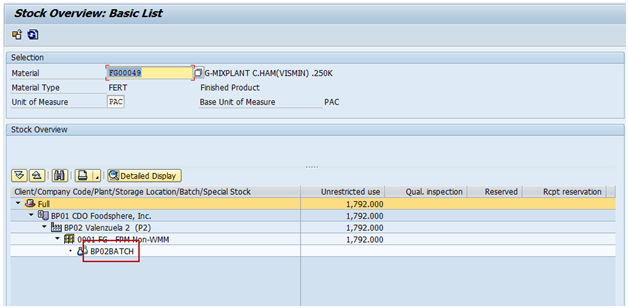Create Batch
Use
This activity is used to manually create a new batch for a specific material.
Procedure
1. Access the transaction using the following navigation option:
| SAP ECC Menu |
Logistics → Materials Management → Material Master → Batch → Create |
| Transaction code |
MSC1N |
2. On
Create Batch Screen, make the following entries:
| Field Name |
User action and values |
Comment |
| Material |
Required |
Alphanumeric key uniquely identifying the material. |
| Batch |
Required |
Assigns a material that is manufactured in batches or production lots to a specific batch. |
| Plant |
Required |
Key uniquely identifying a plant. |
| Stor. Location |
Required |
Number of the storage location at which the material is stored. A plant may contain one or more storage locations. |
3. Press
Enter key. Batch will be classified automatically.
4. Click
Save 
icon to save the batch.
Result
Batch for the material has been created.

To view the created batch.
1. To view the created batch access the transaction using following navigation options:
| SAP ECC Menu |
Logistics → Materials Management → Material Master → Other → Stock Overview |
| Transaction code |
MMBE |
2. On
Stock Overview: Company Code / Plant / Storage Location / Batch Screen, make the following entries:
| Field Name |
User action and values |
Comment |
| Material |
Required |
Alphanumeric key uniquely identifying the material |
| Plant |
Required |
Key uniquely identifying a plant. |
| Stor. Location |
Required |
Number of the storage location at which the material is stored. A plant may contain one or more storage locations. |
| Batch |
Required |
Assigns a material that is manufactured in batches or production lots to a specific batch. |
3. Click
Execute 
icon or press
F8.
4. On
Stock Overview: Basic List Screen, you will see the batch you created.
 Business Process ProceduresPreview in PDF
Business Process ProceduresPreview in PDF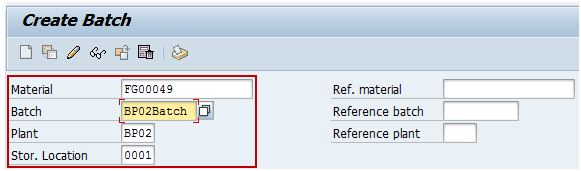

 icon to save the batch.
icon to save the batch.


 To view the created batch.
To view the created batch. icon or press F8.
icon or press F8.