Approval of Purchase Requisitions (Collective Release)
Procedure
1. Access the transaction using any of the following navigation options:
| SAP menu |
Logistics → Materials Management → Purchasing → Purchase Requisition → Release → Collective Release |
| Transaction code |
ME55 |
2. On the
Collective Release Purchase Requisition initial screen, make the following entries:
| Field Name |
User action and values |
Comment |
| Release Code |
21 - Sr. Mngr - SCM |
Specifies the release code with which individual items of a purchase requisition or entire requisitions can be released (approved). |
| Release Group |
G1 |
Group of your release code belongs to. |
| Scope of list |
ALV |
ALV grid control. |
3. Click the
Execute 
button or press
F8. The program will display list of purchase requisitions under of your approval.
4. To approve the requisition, click on the
Release 
Button (marked by a "pencil").
5. The
pencil 
will then changed to
check 
icon informing the
PR has been released.
Result
The purchase requisition is released. But the purchase requisition may need to be released by multiple people depending on the release strategy set in Customizing. Once the last person has released the purchase requisition, the buyer/planner can convert the purchase requisition into a Purchase Order.
The status bar displays a message.
Approval of Purchase Requisitions (Individual Release)
Use
If the purchase requisition you created is subject to a release procedure (for example, total net order value > 5000 PHP), you have to go through these transaction steps.
Procedure
1. Access the transaction using the following navigation option:
SAP Graphical User Interface (SAP GUI)
| SAP ECC Menu |
Logistics → Materials Management → Purchasing → Purchase Requisition → Release → Individual Release |
| Transaction code |
ME54N |
2. On the
Release Purchase Requisition screen, go to
Purchase Requisition →
Other Requisition.
3. Enter the purchase requisition number.
4. Click the

icon to edit the purchase requisition.
5. To approve the requisition, click on the
Release Button (marked by a "pencil").
6. Click the
Save 
icon to save the changes of the document.
Result
The purchase requisition is released. But the purchase requisition may need to be released by multiple people depending on the release strategy set in Customizing. Once the last person has released the purchase requisition, the buyer/planner can convert the purchase requisition into a Purchase Order.
The status bar displays a message.

To edit a purchase requisition, access the transaction:
| SAP menu |
Logistics → Materials Management → Purchasing → Purchase Requisition → Change |
| Transaction code |
ME52N |
Proceed with the approval of the purchase requsition.

To display a purchase requisition, access the transaction:
| SAP menu |
Logistics → Materials Management → Purchasing → Purchase Requisition → Display |
| Transaction code |
ME53N |
 Business Process ProceduresPreview in PDF
Business Process ProceduresPreview in PDF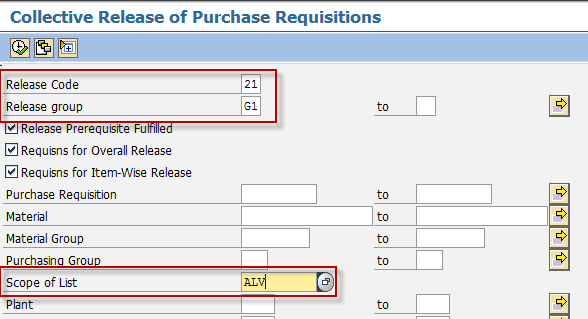
 button or press F8. The program will display list of purchase requisitions under of your approval.
button or press F8. The program will display list of purchase requisitions under of your approval.
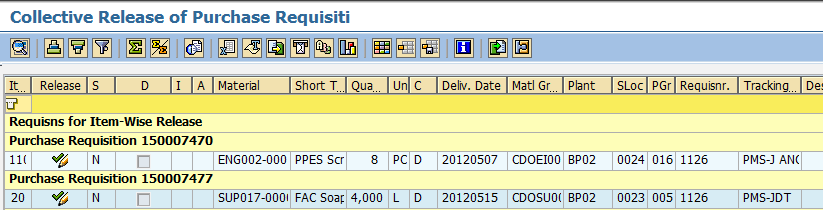
 Button (marked by a "pencil").
Button (marked by a "pencil").

 icon informing the PR has been released.
icon informing the PR has been released.


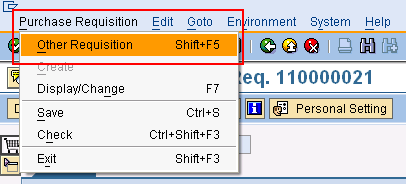
 icon to edit the purchase requisition.
icon to edit the purchase requisition.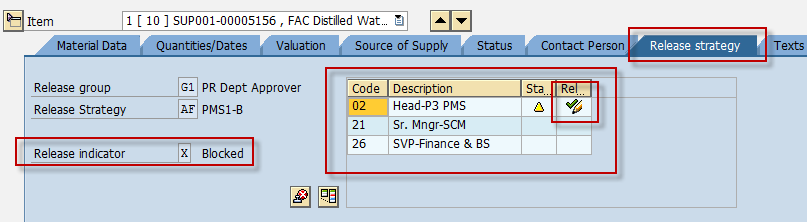
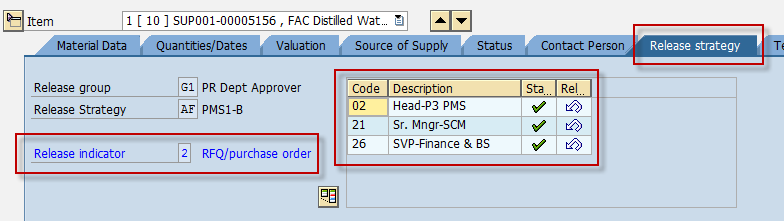
 icon to save the changes of the document.
icon to save the changes of the document.
 To edit a purchase requisition, access the transaction:
To edit a purchase requisition, access the transaction: