Creating Purchase Requisition for Subcontracting
Use
This activity is performed to create a Purchase Requisition for non-valuated materials.
Procedure
1. Access the transaction using any of the following navigation options:
| SAP menu |
Logistics → Materials Management → Purchasing → Purchase Requisition → Create |
| Transaction code |
ME51N |
2. On the
Create Purchase Requisition Initial Screen, make the following entries:
| Field Name |
User action and values |
Comment |
| Header Overview |
|
|
| Document Type |
Choose from the dropdown list:
ZNB1 Purchase Req. - Local
ZNB2 Purchase Req. - Imptd.
ZNB6 Property PR - Local.
ZNB7 Property PR - Imptd. |
Allows a distinction to be made between various kinds of purchase requisition. |
| Header Note |
Long text |
Input supporting text if needed |
| Item Overview |
|
|
| Acct Assgt Cat. |
Choose from the dropdown list:
Blank or Space |
Specifies whether accounting for an item is to be effected via an auxiliary account (such as a cost center). |
| Item Cat. |
Choose from the dropdown list:
L - Subcontracting |
Key defining how the procurement of a material or service item is controlled. |
| Material |
Choose from the dropdown list |
Alphanumeric key uniquely identifying the material to be requested. |
| Quantity |
Numeric value |
Quantity of the material to be requested |
| Delivery Date |
Date value |
Date on which the goods are to be delivered |
| Plant |
Choose from the dropdown list |
Plant in which you wish to procure the material |
| Stor. Loc. |
Choose from the dropdown list |
Storage Location |
| PGr. |
Choose from the dropdown list |
Purchasing Group |
| Requisnr. |
Choose from the dropdown list |
Cost Center of Requisitioner |
| Tracking Number |
Text value |
Name of the Requisitioner |
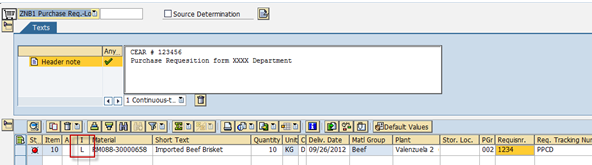
3. On
Material Data tab, specify the components of the material.
4. Click the

icon to check the completeness of the required fields. If there are no error(s), a status toolbar will display a message with - “No messages issued during check”.
5. Click the
Save 
icon to save the purchase requisition.
Result
A purchase requisition is created. The status toolbar displays a message -

Purchase requisition number XXXXXXXXXX created.
 Business Process ProceduresPreview in PDF
Business Process ProceduresPreview in PDF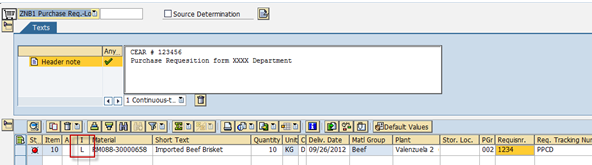
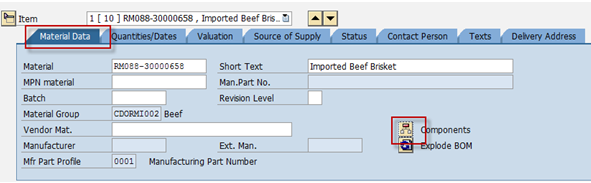
 icon to check the completeness of the required fields. If there are no error(s), a status toolbar will display a message with - “No messages issued during check”.
icon to check the completeness of the required fields. If there are no error(s), a status toolbar will display a message with - “No messages issued during check”. icon to save the purchase requisition.
icon to save the purchase requisition. Purchase requisition number XXXXXXXXXX created.
Purchase requisition number XXXXXXXXXX created.