Goods Issue an RTP Material to Vendor
Use
This activity is performed to issue the stocks of an RTP material from warehouse to vendor.
Procedure
1. Access the transaction using any of the following navigation options:
| SAP menu |
Logistics → Materials Management → Inventory Management → Goods Movement → MIGO |
| Transaction code |
MIGO |
2. In the
MIGO screen, choose
A07 - Goods Issue with reference to
R10 - Other.
3. Make sure that the
movement type at the right most part of the screen is
RE receipt to RTP 502 M. Otherwise, type
502 - M in the box.
4. In the
Header Data Area, choose
General tab and make the following entries as applicable:
| Field Name |
User action and values |
Comment |
 |
3 Collective Slip |
Print Active / Inactive |
| Material Slip |
|
Required |
| Doc. Header Text |
|
Required |
5. In the
Detail Data Area, choose
Material tab and make the following entries as applicable:
| Field Name |
User action and values |
Comment |
| Material |
|
Item code of the RTP Material to be issued / returned to vendor. Filter the list by material type LEER - Empties to narrow your search. |
6. In the
Detail Data Area, choose
Quantity tab and make the following entries as applicable:
| Field Name |
User action and values |
Comment |
| Qty in Unit of Entry |
Numeric value |
Quantity to be issued. |
7. In the
Detail Data Area, choose
Where tab and make the following entries as applicable:
| Field Name |
User action and values |
Comment |
| Plant |
Choose from the list |
Plant code |
| Storage Location |
Choose from the list |
Location on where you wish to get the material being issued |
| Goods Recipient |
Text value |
Input additional name if necessary |
| Text |
Text value |
Input additional text if necessary |
8. In the
Detail Data Area, choose
Partner tab and make the following entries as applicable:
| Field Name |
User action and values |
Comment |
| Vendor |
Choose from the list |
Specify the name of the vendor / supplier of the RTP item |
9. Tick the
Item OK check box.
10. Click the
Check 
button.
11. A dialog box will appear containing system messages. Confirm all warning messages. Note that an Error Message will prevent you from posting the document.
12. Confirm messages by pressing Enter.
13. Click
Save 
icon or
Post 
button to post the document.
Result
1. Stocks on the inventory of the RTP material will decrease. You can check the inventory of the RTP material through transaction
MMBE or
MB51.
2. A material document is created for the issuance of goods/items.

 Business Process ProceduresPreview in PDF
Business Process ProceduresPreview in PDF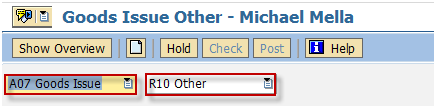


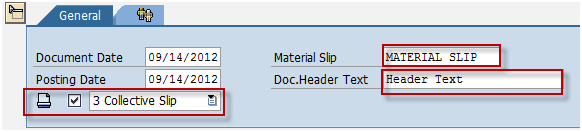

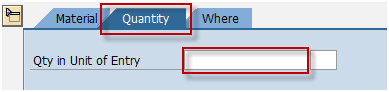
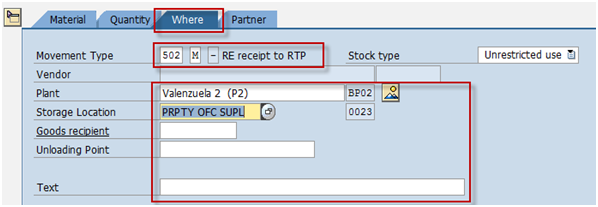


 button.
button. icon or Post
icon or Post  button to post the document.
button to post the document.