Enter Count, Post Physical Inventory Documents (Collective)
Use
This activity is performed to upload the excel file template of physical inventory documents generated from executing ZMM061 - Create Physical Inventory Documents (Collective). The uploading process will result to mass entering of count and then posting the PIDs onto the SAP system. The facility mimics the functionality of SAP standard transaction code MI04 - Enter Physical Inventory Count and MI07 - Post Physical Inventory Count.
Procedure
1. Access the transaction using the following navigation option:
2. On the
Set Count, Post PID (Collective) initial screen, make the following entries:
| Field Name |
User action and values |
Comment |
| Upload Excel File Template |
|
|
| Choose file |
Required. Select from the pop up dialog box. |
Path of the excel file template you wish to upload for enter count and posting. Please make sure that you did not change the filename of the template before uploading. |
3. The system will perform initial validation on your file upon loading preventing to upload the same file twice and if the file contains invalid data.
Error message if the file is open in another window.

Error message if the file was already uploaded.

System message if the file is valid for uploading.

4. Click
Execute 
button to proceed on uploading the template. A confirmation message will pop up on the screen to verify your action. Click

button to continue. Once you clicked this, this action is irreversible.
5. The uploader facility will then process your file. It will automatically post the physical inventory document contained in the template by using the count you have provided on the template file. An Information dialog box will appear once the uploader is finished and informing the user that the uploading process was succesfull. The material document number as the product of posting is also displayed in the message information dialog.
6. Click
Check 
button or press
Enter to display the physical inventory list output.
7. Click the
Back 
icon to go back on the previous screen.

To upload another template, repeat nos. 1 - 6 and select the file accordingly.
Result
- Physical inventory document was posted.
- A material document number was generated.
- Status of PID is counterd, adjusted.
 Business Process ProceduresPreview in PDF
Business Process ProceduresPreview in PDF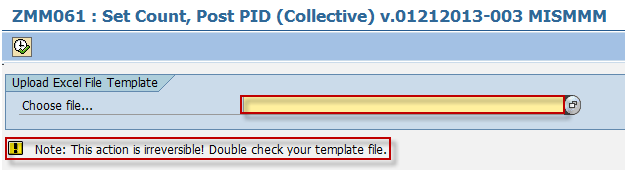



 button to proceed on uploading the template. A confirmation message will pop up on the screen to verify your action. Click
button to proceed on uploading the template. A confirmation message will pop up on the screen to verify your action. Click  button to continue. Once you clicked this, this action is irreversible.
button to continue. Once you clicked this, this action is irreversible.
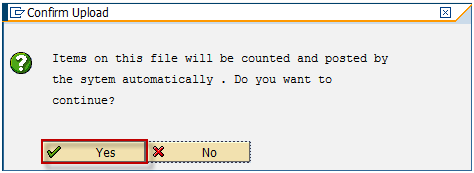
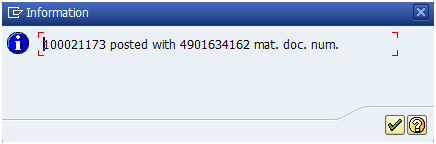
 button or press Enter to display the physical inventory list output.
button or press Enter to display the physical inventory list output.
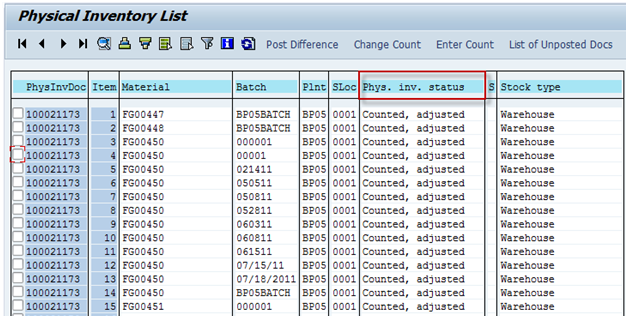
 icon to go back on the previous screen.
icon to go back on the previous screen. To upload another template, repeat nos. 1 - 6 and select the file accordingly.
To upload another template, repeat nos. 1 - 6 and select the file accordingly.