Transfer Posting from Batch to a Batch of the same Material
(Batch - to - Batch Transfer)
Procedure
This transaction will be used by batch – batch trasnfer posting. This transaction will give the user the capability to transfer the stock(s) of an existing batch of a material to a new batch within a plant.
1. Access the transaction using the following navigation option:
SAP Graphical User Interface (SAP GUI)
| SAP menu |
Logistics → Materials Management → Inventory Management → Goods Movement → MIGO |
| Transaction code |
MIGO |
2. In the
MIGO screen, choose
A08 Transfer Posting and
R10 Other.
3. Make sure that the movement type at the rightmost part of the screen is
TF tfr ps.mat.to mat 309. If not, type 309 in the field, the press
Enter.
4. In the
General Tab Area, make the following entries:
| Field Name |
User action and values |
Comment |
| Material Slip |
|
Input is Required |
| Doc. Header Text |
|
Input is Required |
5. In the
Transfer Posting Area, choose
Transfer Posting Tab and make the following entries:
| Field Name |
User action and values |
Comment |
| From - Material |
Issuing Material |
Input is Required |
| Dest – Material |
Same value of From - Material |
Input is Required |
| From – Plant |
Issuing Plant |
Input is Required |
| Dest – Plant |
Same value of From – Plant |
Input is Required |
| From – Stor. Loc. |
Issuing Storage Location |
Input is Required |
| Dest – Stor. Loc. |
Same value of From – Stor. Loc. |
Input is Required |
| From – Batch |
Issuing Batch |
Input is Required |
| Dest – Batch |
Receiving Batch |
Input is Required |
| Unit of Entry |
Quantity to be transferred |
Input is Required |
6. Tick

.
7. Choose

.
8. A dialog box appears containing system messages. Confirm warning messages. An error message will prevent you from posting the document.
9. Confirm messages by pressing Enter.
10.
Save 
or
Post 
.
Result
- A material document is created.

- The Unrestricted stock (quantity) of the issuing batch of material will be decreased and will be moved to the new batch.
 Business Process ProceduresPreview in PDF
Business Process ProceduresPreview in PDF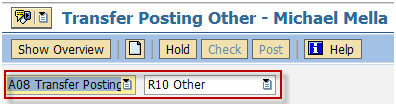

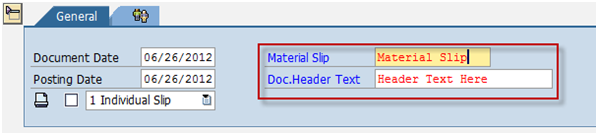
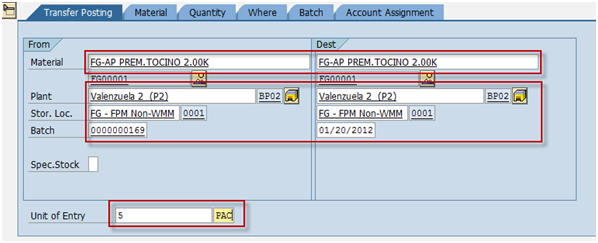
 .
. .
. or Post
or Post  .
.