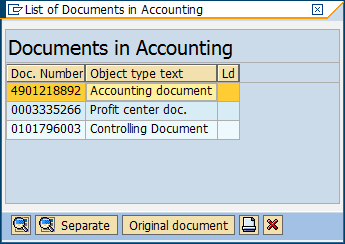Transfer Posting of a material to another material
Use
This transaction is use to transfer contents (stock) of a material to another material with the same characteristics and with the same base unit of measure.
Procedure
1. Access the transaction using the following navigation option:
SAP Graphical User Interface (SAP GUI)
| SAP menu |
Logistics → Materials Management → Inventory Management → Goods Movement → MIGO |
| Transaction code |
MIGO |
2. In the
MIGO screen, choose
A08 Transfer Postingand
R10 Other.
3. Make sure that the movement type at the rightmost part of the screen is
TF tfr ps.mat.to mat 309. If not, type 309 in the field, the press
Enter.
4. In the
General Tab Area, make the following entries:
| Field Name |
User action and values |
Comment |
| Document Date |
Input is Required |
The date on which the original document was issued |
| Posting Date |
Input is Required |
The date on which is used when entering the document in Financial Accounting or Controlling |
| Material Slip |
Input is Required |
Here you can enter an external reference number. This information is stored in the document header |
| Doc. Header Text |
Input is Required |
Text contains explanations or notes which apply to the document as a whole, that is, not only for certain line items. |
 |
3 Collective Slip |
Print Active / Inactive |
5. In the
Transfer Posting Area, choose
Transfer Posting Tab and make the following entries:
| Field Name |
User action and values |
Comment |
| From |
|
|
| Material |
Value is required. |
Issuing Material |
| Plant |
Value is required. |
Issuing Plant |
| Stor. Loc. |
Value is required. |
Issuing Storage Location |
| Batch |
Value is required. |
Issuing Batch |
| Dest |
|
|
| Material |
Value is required. |
Receiving Material |
| Stor. Loc. |
Value is required. |
Receiving Storage Location |
| Batch |
Value is required. |
Receiving Batch |
|
|
|
| Unit of Entry |
Value is required. |
Quantity to be transferred |
6. Tick

check box.
7. Hit

button.
8. A dialog box appears containing system messages. Confirm warning messages by clicking the Enter key on your keyboard. An error message will prevent you from posting the document.
9. Click
Post 
icon or
Post 
button to save the transaction.
Result
- The Unrestricted stock (quantity) of the issuing material will be decreased and will be moved to the receiving material.
- A material document is created.

- Accounting documents are created.
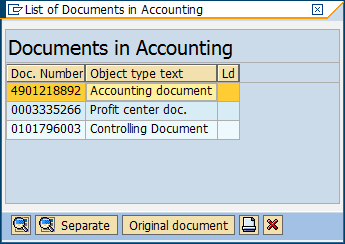
 Business Process ProceduresPreview in PDF
Business Process ProceduresPreview in PDF


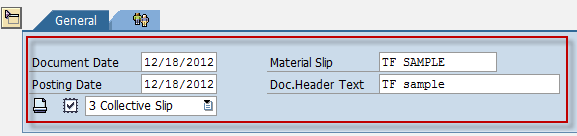
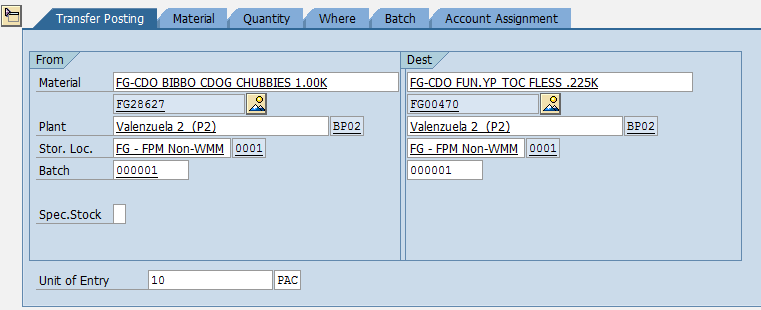
 check box.
check box.

 button.
button.

 icon or Post
icon or Post  button to save the transaction.
button to save the transaction.