Receiving Report of Imported Items (Casing, Meats, and Spices)
Use
This facility is used to display detailed receiving report of imported casings, meats and spices based on a specified purchase requisition date.
Procedure
1. Access the transaction using following navigation options:
2. On the
Receiving Report of Imported Materials: Selection Screen Filters frame, make the following entries as necessary / applicable:
| Field Name |
User action and values |
Comment |
| Requisition Date |
Required |
Date range on which the PRCS was created in the SAP system |
| Plant |
BP02, BP03 |
Plant on which the document is intended to receive |
| Vendor |
Optional |
Code of the supplier/vendor |
| Purchase Requisition |
Optional |
PRCS number. Input a value on this field to filter an specific PRCS number |
| Purchasing Document |
Optional |
PO number. Input a value on this field to filter an specific PO number |
| G.R. Number |
Optional |
Goods receipt number associated in the purchasing documents |
| Material |
Optional |
Material associated under the purchasing documents |
3. On the
Receiving Report of Imported Materials: Material Group frame tab, select at least one in any of the following format you want to display.
| Field Name |
Comment |
| Casing |
Receiving Report of Imported Casings |
| Meats and Spices |
Receiving Report of Imported Meats and Spices |

If none of these options has selected, an error message will be displayed informing you need to select at least one option from the two check boxes.
4. Click the
Execute 
icon. The program will display the list based on your selections.
5. To view the details of the purchase requisition, simply click the PR Number and the program will redirect you to
ME53N – Display Purchase Requisition transaction.
6. To view the details of the GR, simply click the GR Number and the program will redirect you to
MIGO – Display Material Document transaction.
7. To export the list as a local file (MS Excel Format), click the
Local file 
icon on top the screen or press
Ctrl + Shift + F9.
8. A popup dialog box will appear. Choose
Spreadsheet option.
9. The system will then ask you the directory and filename of the file. Specify the location on which you wish to save the excel file and give a descriptive filename. Click
Generate button.
10. The list has been exported to specified destination.
11. Click
Back 
button to go back to the initial screen to select other formats.
 Business Process ProceduresPreview in PDF
Business Process ProceduresPreview in PDF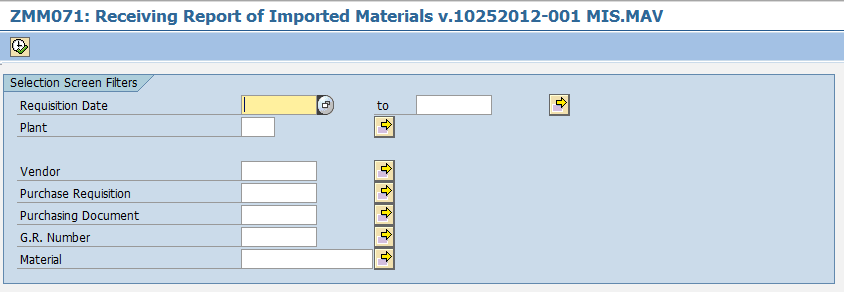
 If none of these options has selected, an error message will be displayed informing you need to select at least one option from the two check boxes.
If none of these options has selected, an error message will be displayed informing you need to select at least one option from the two check boxes.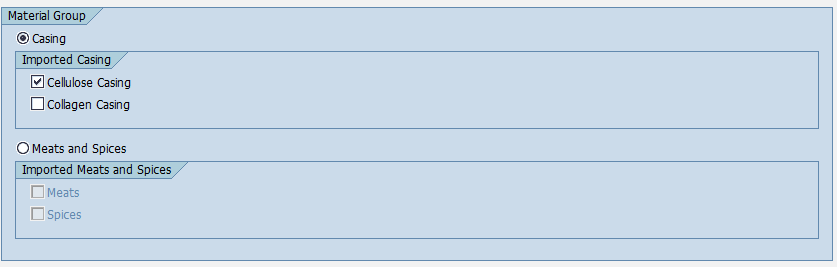
 icon. The program will display the list based on your selections.
icon. The program will display the list based on your selections.
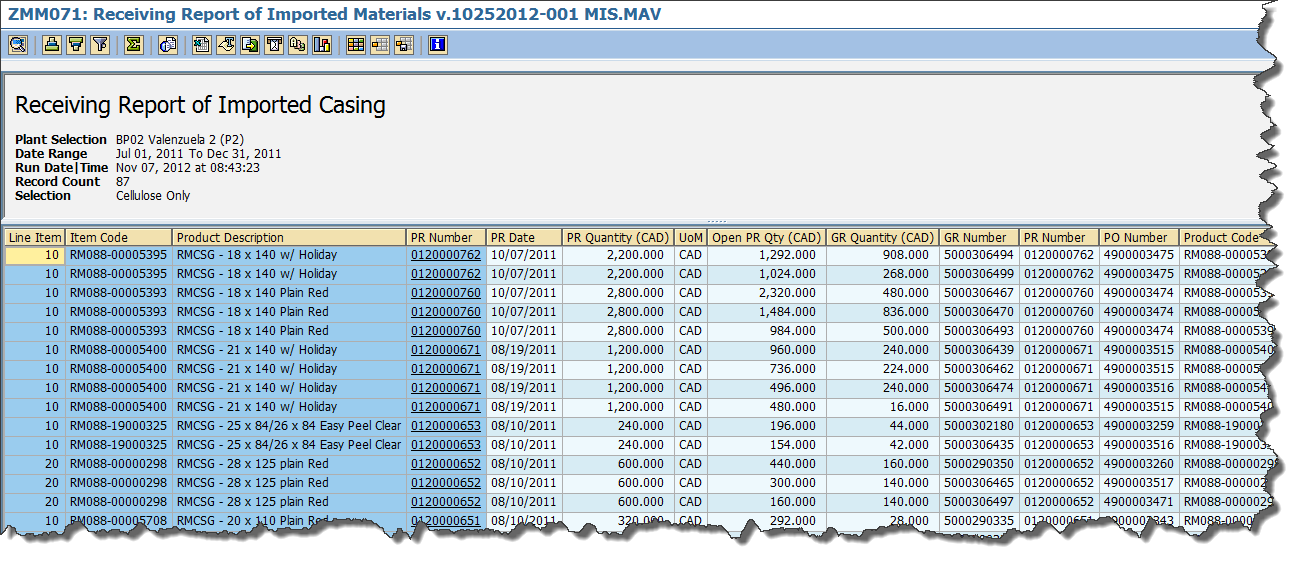


 icon on top the screen or press Ctrl + Shift + F9.
icon on top the screen or press Ctrl + Shift + F9.

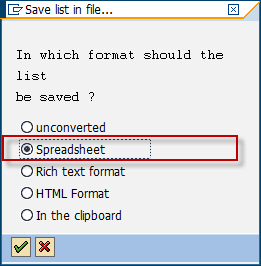
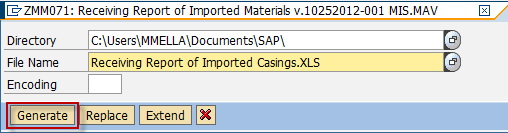

 button to go back to the initial screen to select other formats.
button to go back to the initial screen to select other formats.
